SDrive-MAX by KBr#
Table of Contents
English#
SDrive-MAX by KBr is an incredible smart device, which is highly recommended by AtariWiki. All data is stored on a mircoSD card (up to 32 GB and FAT32 format). The device offers the user 4 drives at one time and is connected to the Atari with a SIO cable. No further power supply is needed. Please ignore the power plug:
is an incredible smart device, which is highly recommended by AtariWiki. All data is stored on a mircoSD card (up to 32 GB and FAT32 format). The device offers the user 4 drives at one time and is connected to the Atari with a SIO cable. No further power supply is needed. Please ignore the power plug: |
when dealing with the Atari over SIO and/or PC/Mac over USB. It can really damage the device! Please don't use USB and SIO at the same time! With version 0.5 SDrive-MAX can handle now ATX- and CAS-images! It can't be better! Now, for the very first time, Atari users on real hardware can deal with protected disk images. Further, all stuff on just a single microSD card! That offers for the community to build a 'master microSD card image' for all. Just a host is still needed.
And last but not least: Thank you soooooo much Klaus! You really, really rock! Go ahead and a Tera-Thank-You in the name of the community! Incredible and outstanding work! We are as deep as the Mariana Trench in our debt! :-))))
Downloads#
- http://www.kbrnet.de/projekte/sdrive-ng/index.html
 ; downloads from the original site
; downloads from the original site
- package
 ; flash software for macOS
; flash software for macOS
- firmware
 ; firmware from the original site
; firmware from the original site
ATR image#
- SDrive-MAX atr image
 ; SDrive-MAX atr image for use as D0: drive
; SDrive-MAX atr image for use as D0: drive
Flashing for macOS#
> download the latest package
> download the latest firmware

> take apart 3 files: 'eeprom_writer.hex' , 'SDrive.hex' and 'sdrive.atr'
> connect Arduino via USB to your Mac
> open the Terminal app
> cd /dev
> ls -a
> search for 'tty.Serial...' or 'tty.SeriellerAnschluss' or 'tty.usbmodem14411' etc. ; (*) is defined as this string without ' ' and without any blank. Keep that string in mind, then type in: avrdude -carduino -pm328p -P /dev/(*) -U flash:w:<path to to this file>/eeprom_writer.hex
> for example: avrdude -carduino -pm328p -P /dev/tty.usbmodem14411 -U flash:w:/Users/AtariWiki/Desktop/eeprom_writer.hex
> then: avrdude -carduino -pm328p -P /dev/tty.usbmodem14411 -U flash:w:/Users/AtariWiki/Desktop/SDrive.hex
> flashing is now done
> disconnect everything, take a usb card reader and copy the file 'sdrive.atr' on the microSD card into the root directory
> reconnect everything
> congratulations to your new SDrive-Max software! :-)
Pictures#
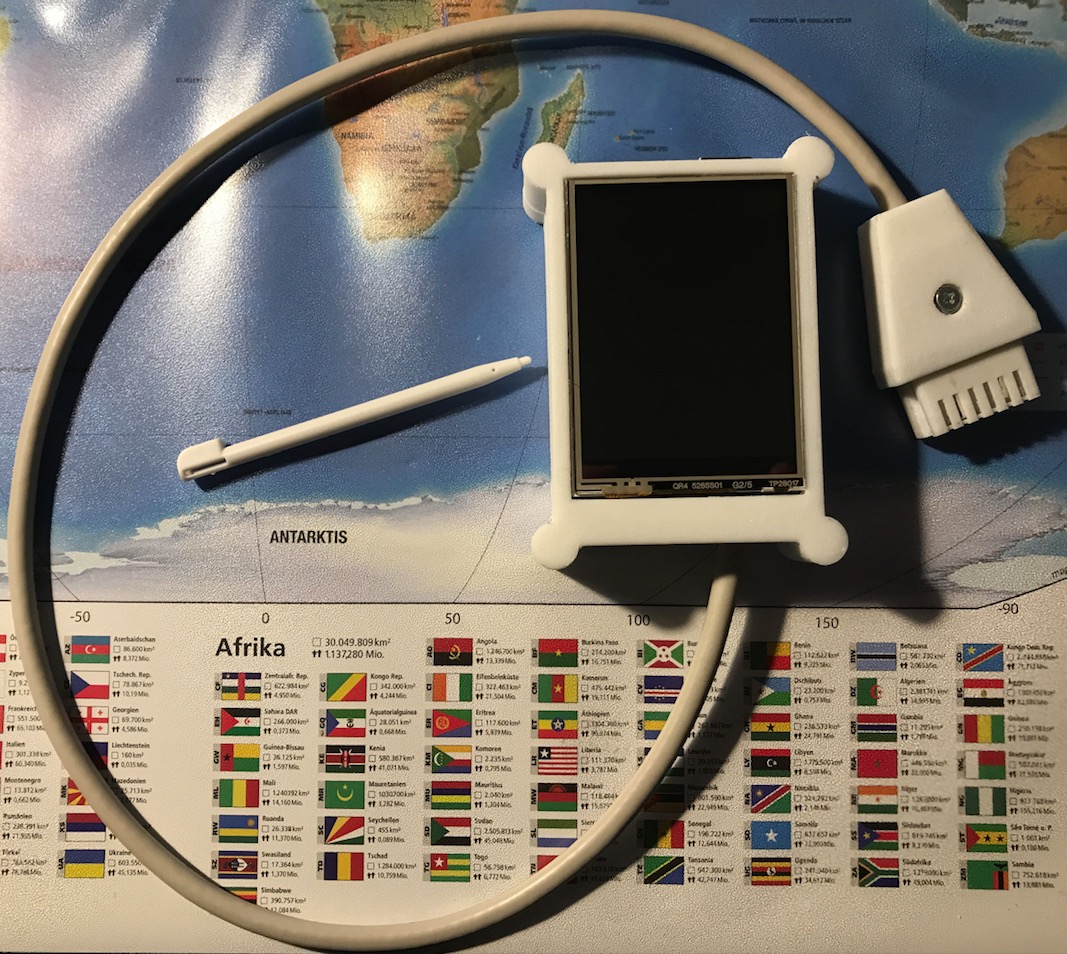 |
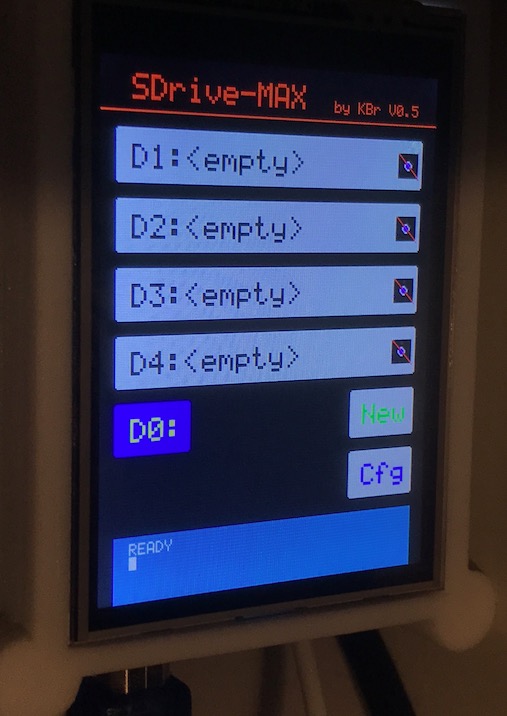 |
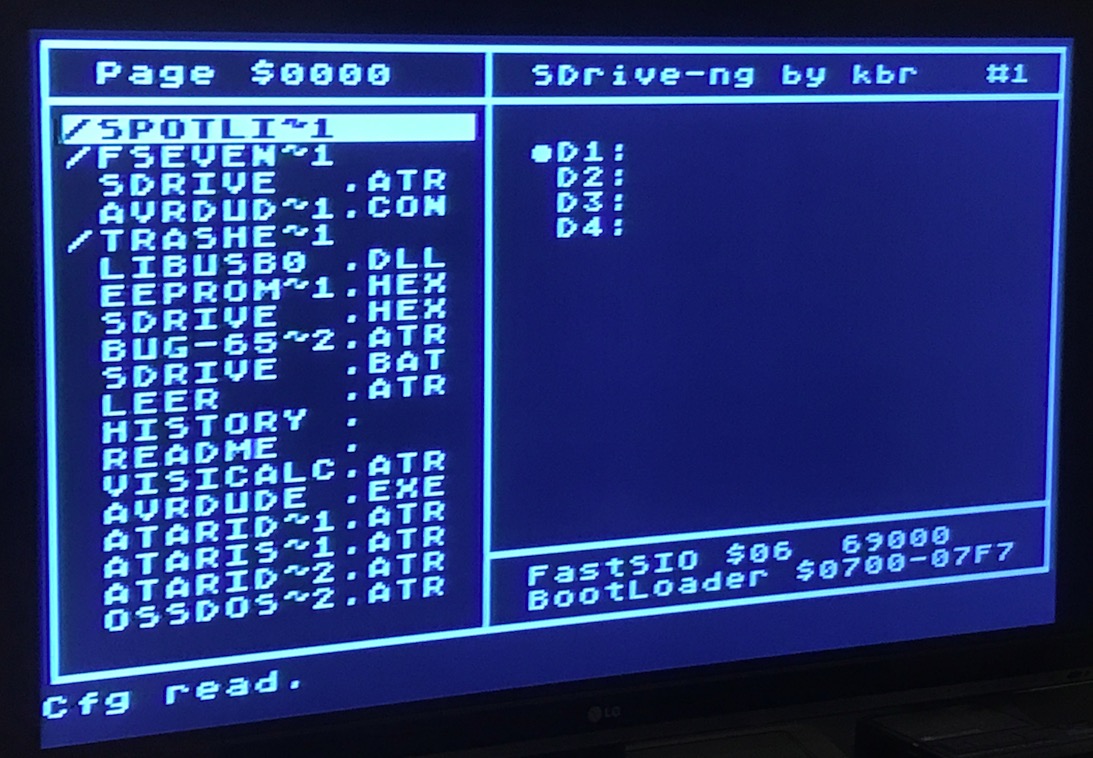 |
References#
- Original SDrive-Max website

- Arduino Uno Rev.3 Mikrocontroller Board

- USB cable from Amazon

- Bundel Acryl Gehäuse & UNO R3 ATmega 328P Board CH340G USB Chip

- CrossPack for AVR® Development

- Elegoo UNO R3 2.8 Inches TFT Touch Screen

- Elegoo Uno R3 2,8" TFT Touchscreen mit SD Karten Slot für Arduino UNO R3 Bibliotheken auf CD Mitgeliefert

- SDrive-MAX at HiassofT's Atari 8bit world

- microSD card from Amazon

- Projektvorstellung: SDrive-MAX im forum64.de
 ; German language ; please use: translate.google
; German language ; please use: translate.google in case of problems. Alexa, Siri or even the Star Trek universal translator from 1967 do not work at the moment, but AtariWiki has an eye on it. ;-)
in case of problems. Alexa, Siri or even the Star Trek universal translator from 1967 do not work at the moment, but AtariWiki has an eye on it. ;-)
- http://www.abbuc.de/community/forum/viewtopic.php?f=15&t=9451
 ; German language ; instructions for setting up a SDrive-MAX from Sascha Kriegel. Incredible infos, a must read. Thank you so much Sascha, AtariWiki is deep in your debt.
; German language ; instructions for setting up a SDrive-MAX from Sascha Kriegel. Incredible infos, a must read. Thank you so much Sascha, AtariWiki is deep in your debt.
German#
- http://www.abbuc.de/community/forum/viewtopic.php?f=15&t=9451
 ; Anleitung in deutsch zum SDrive-MAX von Sascha Kriegel; Danke an Sascha für diese tolle und ausführliche Anleitung und den Abbuc fürs hosten! :-)
; Anleitung in deutsch zum SDrive-MAX von Sascha Kriegel; Danke an Sascha für diese tolle und ausführliche Anleitung und den Abbuc fürs hosten! :-)
Wenn man beim Einschalten des Ataris zusätzlich die Shift-Taste gedrückt hält, erscheint eine Zeile oben mit verschiedenen Option. Man muss aber weiterhin die Shift-Taste gedrückt halten und zusätzlich dann eine Auswahl treffen. Hat man verschiedene Dateien den jeweiligen Laufwerken zugeordnet und ist noch im Auswahlmenü, kann man mit Control und W die Laufwerkseinstellungen sichern. Beim nächsten Start werden diese dann automatisch zugeordnet. Somit eine sehr smarte Benutzerfunktion! :-) Danke Bernd, für diese wichtigen Infos.